The prerequisite is that your camera supports the ONVIF standard. In addition, the camera must be accessible in the local network. If you want to add a remote camera via the Internet, please use the "Manual ONVIF search".
 Note:
Note:
If your camera is not found, check if the ONVIF function is activated in the camera. Often the ONVIF function must be activated in the camera first.
In the go1984 Explorer, first select the "IP Cameras" entry and then the "Automatic ONVIF detection" tab. All cameras found will be displayed.

The first line with a yellow background allows you to set default values for cameras, which are then automatically applied to newly found cameras.
You can also set camera-specific values by editing the cells in the corresponding row.
In any case, you must ensure that the user name and password for the camera are specified correctly so that the other values can be read out correctly. If the login data is not correct, you will recognize this by the red font:
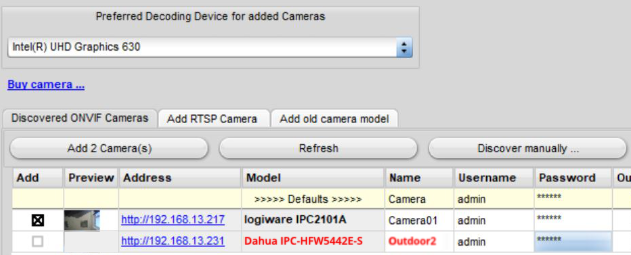
You also have the possibility to select several cells of a column simultaneously by pressing and holding the Shift key and using the mouse or the arrow keys. If you now enter the desired value, it will be applied to all selected cells:


The found cameras are listed in the "Resolution" column with the streams available on the camera side. You can select the desired stream format via the switch in this column.
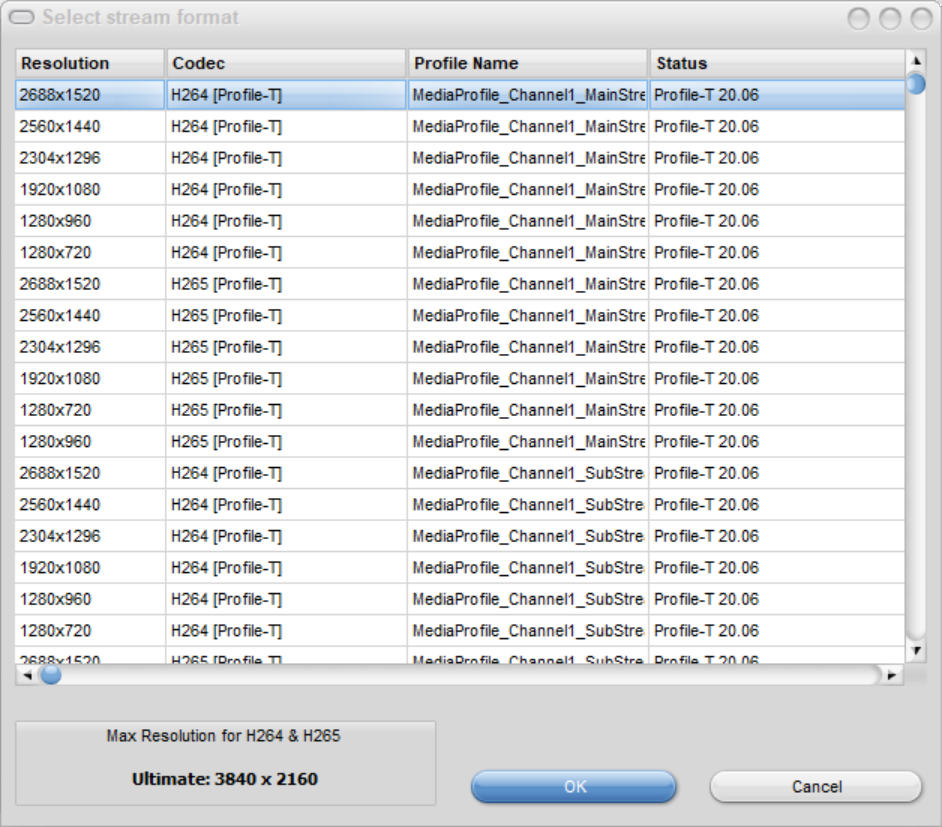
Keep in mind that depending on the selected go1984 edition, H.264 streams are scaled down to max. 3840x2160 pixels in go1984 Ultimate, max. 2688x1520 pixels in go1984 Enterprise and max. 1920x1080 pixels in go1984 Pro edition. MJpeg streams over RTSP are limited to 2047x2047 pixels due to protocol.
In the second column you will see a preview image of the camera. Moving the mouse over it enlarges it. Especially in large systems with many cameras, the preview image makes it easier to identify the cameras.
You can now add individual cameras by double-clicking the preview image:

If desired, you can revise the camera name again:
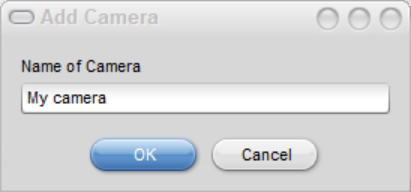
It is also possible to select several or all desired cameras by marking them in the first column and selecting "Add N camera(s)".
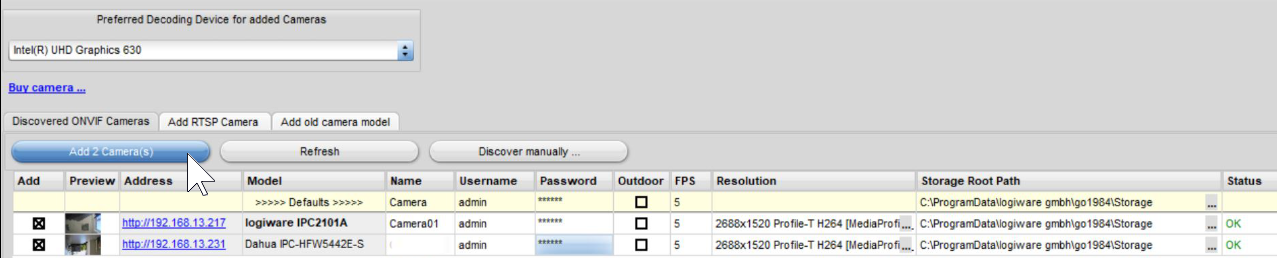
The newly added camera(s) now appear(s) in the "IP cameras" branch in go1984 Explorer. The basic configuration of the camera(s) is now complete. go1984 has automatically activated motion detection and recording for the new image source. By default, recording only occurs when motion is detected.
If you want permanent recording, simply disable motion detection by clicking the radio button in front of the "Motion detection" option.
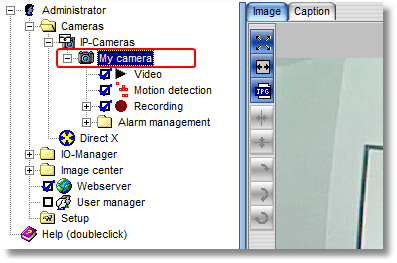
In the log of the camera under "Video" in the "Log" tab you can see which parameters are currently selected for the camera and which values are available, e.g. for the resolution (here: "1920x1080") or image quality (here: "6")):
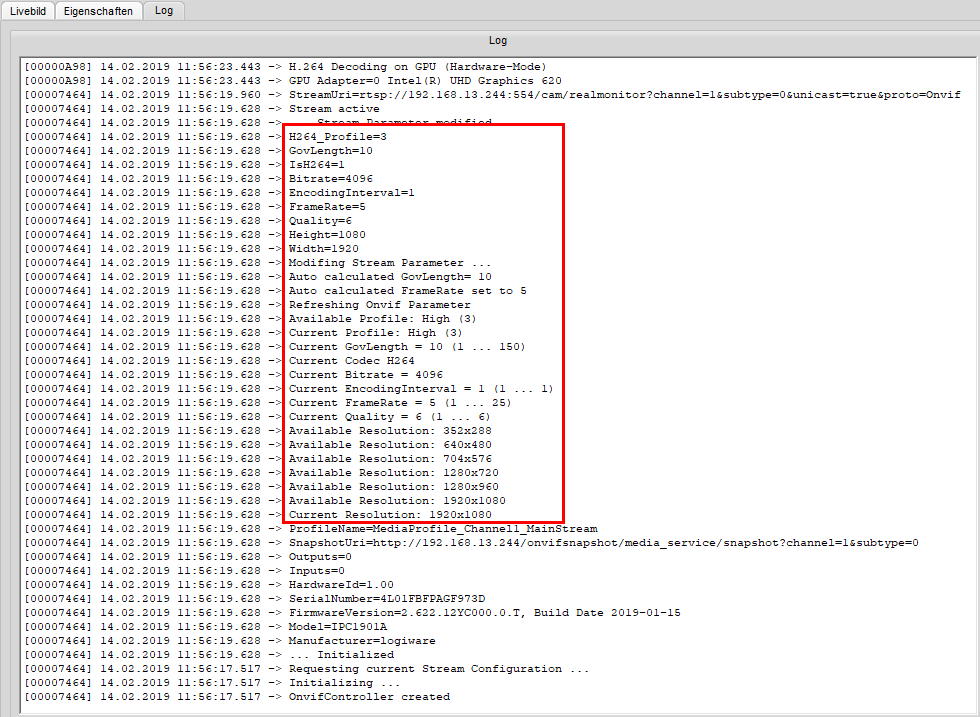
You can find these correspondingly in the camera settings under "Video" in the "Properties" tab. You can adjust these values according to the available values:
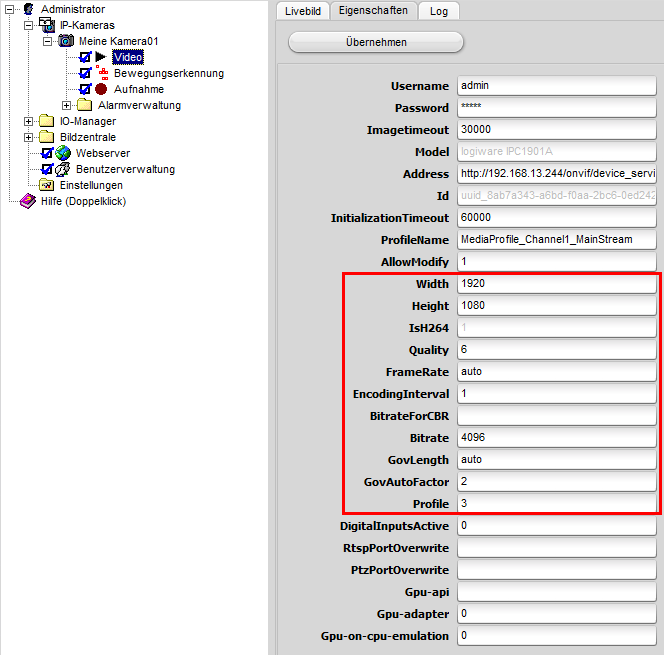
 Note:
Note:
These are not necessarily camera models on the compatibility list that we have explicitly tested. So you should check if your cameras added via ONVIF deliver the video stream reliably and permanently stable.